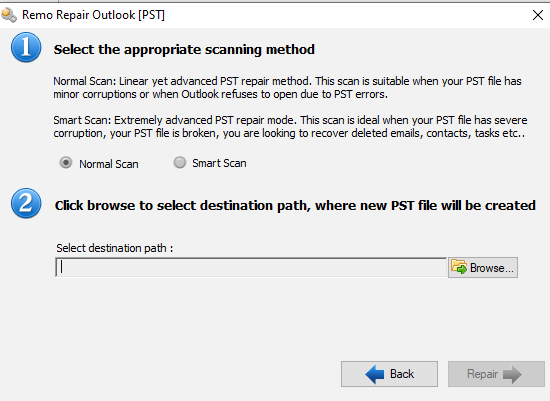Sending and receiving Outlook emails to clients or team members is an important task of Outlook users. It might be inconvenient to mistakenly delete Outlook emails from your Outlook Inbox or Sent folder if it is important to you.
If you’ve accidentally deleted Outlook emails, find out how to retrieve mistakenly deleted emails (text and attachment) from the Deleted folder or Outlook Trash folder in this post.
How To Recover Deleted Items In Outlook?
There are two methods to recover accidentally deleted Outlook emails. One is a manual method and another method is by making use of Remo Repair Outlook.
Method 1: Recover Deleted Emails On Outlook Manually
If you accidentally erased some essential emails and now you need them back? Don’t worry! When you remove emails in MS Outlook, the deleted emails are relocated to your mailbox’s “Deleted Items Folder.” They stay there until they are permanently erased after a certain amount of time has passed. (The accidentally deleted emails reside in the “Deleted Items Folder”, up to a maximum of 30 days).
Steps To Recover Deleted Outlook Emails In Windows
When you delete an email from your Microsoft Outlook account, it is moved to the Deleted Item or Trash folder, depending on the Outlook version.
Follow the below steps to recover deleted emails Outlook
- First open Outlook.
- Right click on the Deleted emails and click on the Move option.
- Select the Location Folder from which you want to restore deleted emails.
- Finally, you can access the deleted emails from the folder where you have moved.
By following the above method you will be able to recover accidentally deleted emails.
Note: In some cases, you will not be able to locate deleted Outlook emails in Deleted Items or Trash folder. Find out how to recover permanently deleted emails in Outlook in the further section of the article.
Possible Scenarios In Which You Cannot Locate Or Restore Deleted Emails Manually
For some of the following reasons, if you cannot locate deleted Outlook emails in Deleted items folder or Trash.
- If you have removed deleted Outlook emails from Deleted items folder or Trash
- In case, if you have enabled the option empty deleted folder, and existed from the Microsoft Outlook then you will not be able to find your deleted Outlook emails on Deleted items or Trash folder.
- Once the Deleted Items folder is cleared after 30 days, deleted Outlook emails may disappear. As a result, you will be unable to recover lost Outlook emails from the Deleted Items
Note: On the other hand, if you’ve been using your OST file for a long period, you may have a large number of contacts stored in it. It’s possible that you’ll erase crucial contacts by accident, or that they’ll vanish for inexplicable reasons. Read more to undelete contacts from the OST file.
How To Restore Deleted Outlook Emails Not Found In Recover Deleted Items Folder?
You can restore deleted Outlook emails not found in the “Recover Deleted Items Folder” by making use of Microsoft Exchange Server. For a short time, messages that have been deleted from the Deleted Items folder in most Microsoft Exchange Server accounts can be retrieved. This time range is controlled by the Microsoft Exchange administrator’s configuration of your Exchange account. Emails that have been permanently deleted are included in this category.
Note: Microsoft Exchange Server can manage its emails using IMAP or POP accounts.
- First, connect your Microsoft Exchange Server’s email account in Outlook.
- And then launch Outlook and > click on the Home menu
- Navigate to Recover deleted items from server > select the items you want to recover, select Restore selected items, and > then select OK.
Note: If your account does not support recovering deleted items from the server then in such cases you will not be able to recover deleted emails. The only way to recover permanently deleted Outlook emails is by making use of professional software like Remo Repair Outlook.
If you’ve accidentally erased Outlook emails/deleted draft emails and are unable to recover them from the Deleted Items folder or Recover Deleted Items From Server, Remo Repair Outlook (PST) is the best option. In only three steps, you can recover deleted Outlook emails using this software.
Recover Deleted Outlook Emails – 2019, 2016, 2013, 2010, 2007, 2000
When manual approaches fail, you’ll need an optimal Outlook email recovery solution to recover permanently deleted, or lost emails from Outlook. Remo Repair Outlook (PST) is a dependable program that can recover deleted Outlook emails, including Subject, Cc, Bcc, Attachments, and more. This tool is compatible with all the versions of Outlook 2019, 2016, 2013, 2010, and many more.
This software uses powerful algorithms to recover Outlook folders, emails, contacts, reminders, notes, attachments, calendars, and other items from PST files that have been crashed, damaged, or corrupted.
Because it does not work on your original PST file, the Remo Repair Outlook PST application assures the safety of your Outlook data file while fixing it. The tool makes a backup of your PST file and then repairs it to offer you a new healthy PST file with all of your emails, contacts, and other data restored.
Steps To Recover Deleted Outlook Emails Using Remo Repair Outlook PST
- Launch Remo Repair Outlook PST and click on the suitable option.
Open PST File:- Click on this option, if you know the PST file location.
Find PST File:- Click on this option, if you don’t know the location of the PST file.
Select Outlook Profile:- Click on this option, if you have multiple Outlook profiles
- Select the Normal scan option and click on the Browse button to get back the permanently deleted Outlook emails.
- Click on the Repair option, the tool completes the PST repair process and you can view the deleted Outlook emails along with the repaired PST file.
- Once the repair process gets complete, you can look in the Destination folder for the repaired PST file.
Additional Info:
Steps To Recover Deleted Outlook Emails In Mac
If you used the accidentally deleted emails on your Mac, all you have to do now is move the deleted emails from the trash folder. Follow the below steps to Recover deleted Outlook Emails on Mac.
- First, launch the Outlook and click on the Deleted Items/Trash
- Now click on the Move option > and Other folder to which you want to restore deleted emails.
Tips To Prevent Deletion Or Loss Of Outlook Emails
- Avoid auto emptying of Deleted items folder.
- Double-check the Deleted items folder/Trash folder before emptying it.
- It is recommended to have a backup of the .pst file to avoid data loss situations.