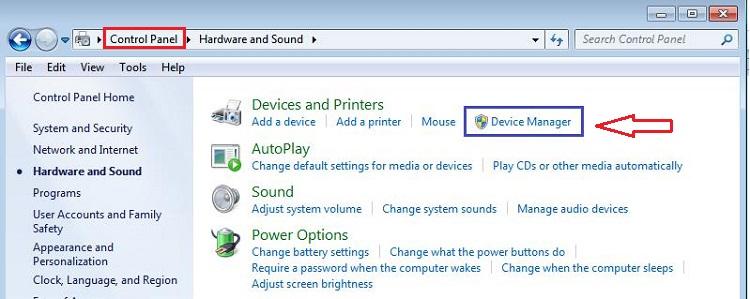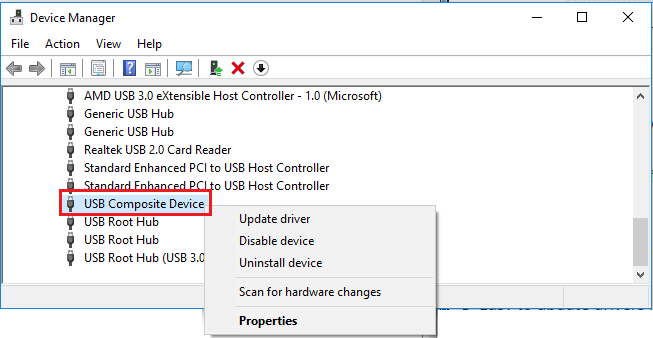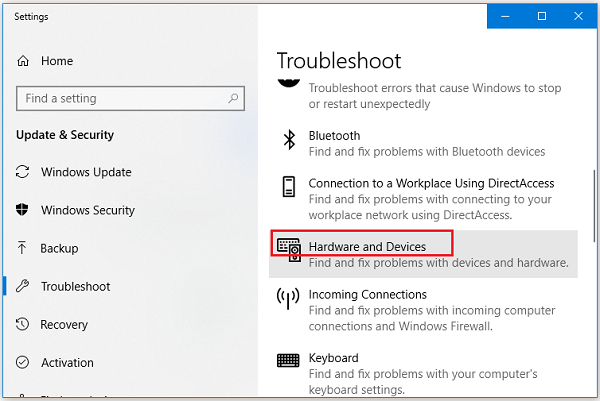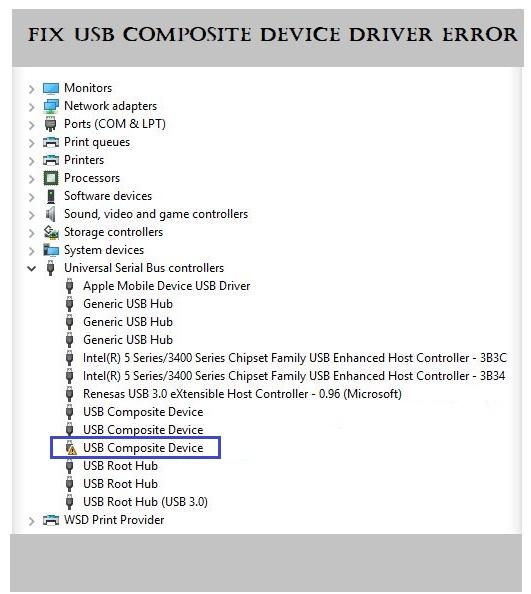
However, at times the composite USB device fails to get recognized by the computer or you may encounter USB drive showing no data problems. Further, if you open Device Manager to check the device, it will not be listed there. Instead, you will see a yellow exclamation mark with the USB composite device driver in Device Manager.
If you check its Properties, the Device status will be: The device cannot start, or a similar error code. Due to this your card reader or any composite device stops working.
Typically, USB composite device driver error can be easily fixed by updating USB composite device driver or using Troubleshooter on your Windows computer. And, here is a simple technique to update or troubleshoot USB composite device driver on Windows.
2 Quick Ways to Fix USB Composite Device Driver Error:
Updating USB composite device driver fixes the outdated, corrupt or failed driver software problems and make the USB Composite Device work properly.
- Update USB Composite Device Driver in Device Manager
Open Control Panel and click on Device Manager.
Else,
Press Windows and R keys together.
Type devmgmt.msc and click OK.
Double-click and expand Universal Serial Bus controllers.
Right-click on your USB Composite Device and select Update/Update Driver/ Driver Software option.
Select Browse my computer for driver software if you have already downloaded the latest driver software.
And, mention the location where you have saved the latest driver.
Else, go for Search Automatically for updated driver software option (make sure your computer has internet connectivity).
Wait till the Windows detects the driver update. Then, complete the installation process.
- Use Windows Troubleshooting
Windows Troubleshooting is an automatic and inbuilt system repair tool. It can easily fix the issue with programs, network, and internet, hardware and sound, system and security.
Go to Start menu and type hardware and devices in the search field. Select Find and fix problems with devices from the displayed results.
Else, open Control Panel and search for troubleshooting. Select Find and Fix Problems.
In the next window, select Hardware and Devices.
Click Run the troubleshooter/Next button.
Wait till the process gets completed. Once done, restart your computer.
Now, navigate back to the Device Manager and verify whether the USB Composite Device error is fixed or not. (Yellow exclamation mark should be removed and if you check Properties of the USB Composite Device, the status should be This device is working properly.