How to Recover Files from Time Capsule Hard Drive
Accidentally deleted or lost files on Apple Time Capsule hard drive? Download the easy-to-understand and powerful Time Capsule hard disk recovery software from Remo to recover all types of files from Time Capsule hard drive in few clicks.

Time Capsule hard disk from Apple are among the most resilient wireless backup for your Mac OS X. Although Apple Time Capsule hard drives are consistent, they are susceptible to data loss under certain situations. Accidents are bound to happen even after taking necessary precautions and you might lose important files from Time Capsule drive. Here is a real time example.
“Hi, I have accidentally erased the files in my Time Capsule hard drive, resulting the photo folder which contains many memorable pictures are deleted. Can anyone suggest me Time Capsule hard disk recovery solution that can help me restore the folders and files?”
Besides accidents, if the Time Capsule disk is dead, formatted, failed or the file system on it is corrupted / damaged, then you may not be able to access your files. Similarly, data loss disasters caused by other reasons can also happen unexpectedly and make your Time Capsule data inaccessible. But don’t worry; you can easily recover files from Time Capsule hard drive with the help of Apple hard drive data recovery software by Remo. It retrieves all the volumes in the Apple Time Capsule drive along with the files and folders present in it.
Restore files with powerful Time Capsule hard disk recovery tool-Remo Recover Mac
Remo Hard Drive Recovery is an effective utility that can be used to recover deleted / lost files from your Time Capsule hard drive. It allows you to customize the scanning process by which you can search for only selected file types from Time Capsule drive and get work done faster. The software supports recovery of 300+ file types including documents, images, videos, music files, etc. from Apple Time Capsule HDD that are formatted or reformatted.
How to recover files from Time Capsule hard drive using Remo Recover software
Remove the Time Capsule hard drive and connect it to your Mac machine. Then, download the free trial version of Remo Recover tool and install it to your Mac. To recover files from Time Capsule hard drive, follow these steps:
Step 1: Launch Remo Recover and select “Recover Volumes / Drives” option to recover files from Time Capsule hard drive.
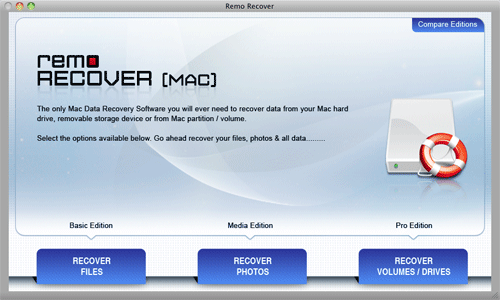
Step 2: Choose either “Volume Recovery” or “Formatted / Reformatted Recovery” icon to perform Time Capsule hard drive recovery.

Step 3: Select the connected Time Capsule hard drive from where you want to restore data and click on “Next” button.

Step 4: Tool quickly scans the chosen Time Capsule hard disk and all the recoverable files will be displayed by means of “File Type View” and “Data View”.

Step 5: Click “Save” button to save the current recovery session on any desired location in order to avoid rescanning of the entire Time Capsule hard disk again.
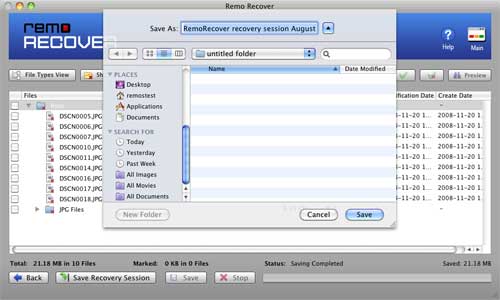
More about Remo Recover Pro edition tool
Remo Recover is non-destructive and read-only tool, which does not modify or damage the data on your Time Capsule hard drive that leads to further data loss. Tool also restores data from external hard drives, USB drives, memory card and other removable drives that are connected to your Apple Mac. It supports data recovery from hard drive having bad sectors or non-booting disks that are formatted with HFSX, HFS+, ExFAT and FAT file systems. Moreover, the application is capable of recognizing and preserving file names after file recovery.
- Supported hard drive manufacturers: Maxtor, Apple, Western Digital, Quantum, Toshiba, SanDisk, Lenovo, Kingston, Samsung, LaCie, Seagate, Hitachi, Buffalo, Iomega, Fujitsu, Transcend, Asus, and more.
- Supported hard drives: Computer internal HDD and external hard disk drive including SSD, SATA, IDE, PATA, SCSI, etc.

