How To Recover Photos on SD Card That Is Not Showing on Mac?
Have you ever encountered an issue where images on your SD card are not showing on the Mac? Then utilize Remo Recover Mac a professional photo recovery software, that can effortlessly recover photos from an SD card not showing on Mac. This tool is designed with an advanced search algorithm that can absolutely recover more than 300 file types. Additionally, it supports the recovery of RAW photos of various file formats like CR2 / CRW, NEF, and many more.
Sometimes, it happens that the photos saved on your SD card when connected to your computer that won't show up. It may show as empty without showing any files stored in the card. But the same SD card when inserted to your camera or phone, shows all your pictures stored in it. However, here's a solution to fix the issue and recover deleted files from the SD card that is not showing on the computer. Every problem has a solution, and like that here's an easy solution for your problem. Try out these fixes and see if photos are showing up on your computer.
Here are few quick ways that you can follow to recover photos from SD card that is not showing on the Mac.
Troubleshooting Methods
Fix 1: Use a different card reader
Use another card reader and see if you are able to see the pictures on Mac. If yes, then there could have been issues with the card reader.
Fix 2: Enable Hidden Files
Sometimes, files on your memory card will be hidden, and cannot be seen on a Mac computer. You have to enable hidden files, which is not a difficult task. Follow these steps to solve the issue –
- The first step is to open Terminal found in Finder -> Applications -> Utilities
- Next, paste the following in Terminal: defaults write com.apple.finder AppleShowAllFiles YES
- Press Return
- Now hold the Option / Alt key, and right click on the Finder icon in the dock. Click on Relaunch.
This will show all the hidden files on Mac. When the hidden gets corrupted it becomes difficult to access those files, in such cases you the best and reliable solution is Remo Recover a photo recovery software. If still you are unable to recover images or video from SD that is not showing on the Mac then try another solution to fix the issue.
Fix 3: Connect the camera to Mac
Maybe, the pictures are in the camera itself, and not on the SD card. So connect your camera to Mac computer via USB cable. Also, this way the camera works as a card reader and you will be able to see all the files. However this is a rare case as most cameras do not have internal memory.
Note: Even if your SD memory card can't be read by your PC, it doesn't imply you've lost all of your images. To recover photos from cameras not reading SD card, you must attach it to another storage device or plug it into a different USB cable or adapter.
Fix 4: Check the SD card while inserting it
Make sure the metal contacts on the card face down and point toward the card reader when you put it into a card slot. The SD card will not read appear if you plug it in the wrong way, and the card slot will be destroyed. As a result, it is important to understand how to properly use SD cards on a Mac.
Fix 5: Check your Finder and Sidebar preferences
On a Mac, check whether you have opted to display connected devices such as hard discs, external discs, etc on the screen. If you haven't selected preferences to display your SD card on the Screen, as a result it will not appear on your Mac screen. Make sure you have opted for the following preferences.
First go to Finder > Preferences > General. Make sure you have opted for external disks, then the SD card will now appear on the Desktop. Else try an alternative method- check on the sidebar preferences select External disks under the location option. if still your SD is not Showing on the Mac then you will need to Reset NVRAM/PRAM look into the below section of the article for more info.
Fix 6: Reset NVRAM or PRAM
In Intel-based Macs, NVRAM/PRAM is a chip that remembers your computer's settings, such as sound volume, monitor resolution, startup disc range, time zone, peripheral devices, and more. It's worth resetting your computer's hardware if you see it behaving strangely.
To reset NVRAM or PRAM you will need to turn off your mac by holding Option + Command + P + R for about 20 sec then allow your Mac to start normally, if still the issue is not fixed then check if your SD card is mounted or not. Look in the below section of the article for more info.
Fix 7: Mount SD Card in Disk utility
When Your SD card is still not recognised on Mac after resetting NVRAM/PRAM. You can further check Disk Utility once more to see if the SD card is still identified. If you can see your SD card in Disk Utility but it's greyed out, it's not mounting. To see if the SD card will be mounted in Finder and on the screen, simply select the Mount option.
Fix 8: Update SD card Drive on Mac
The reason for “pictures on SD card not showing on Mac”, could be because of having the outdated SD card driver on Mac. hence, you need to update the SD card drive, follow the steps below to update the SD card driver.
- From the Apple menu, select the System Preferences option.
- Click on the Software Update to find updates.
- If you find any update, click Update Now to install the update.
- When you're finished, check the SD card to see if it can be viewed on your Mac.
If none of these methods help in fixing the issue and your SD card pictures are not showing up on Mac, then there could be other serious issues. When your SD card might be corrupted, even then there are chances of such issues cropping up. Under such a situation, you would be worried about photos present in the card. However, you can still safely get back your photos from an SD card with the help of Remo Recover Mac.
Remo Recover Mac is a professional award-winning software specialised in recovering photos, videos, audios, etc. It supports devices like SD card, camcorder, hard disk, pen drive, memory card, and other storage devices. This tool also works on severely corrupted or formatted SD cards to recover lost photos. Download and try the tool for free now.
Best Way To Recover Photos From SD Card That Is Not Showing on Mac With Remo Recover
Step 1: Download and install Remo Recover software on your Mac system, and connect your SD card to it. Launch the tool and select Recover Photos option from main screen.
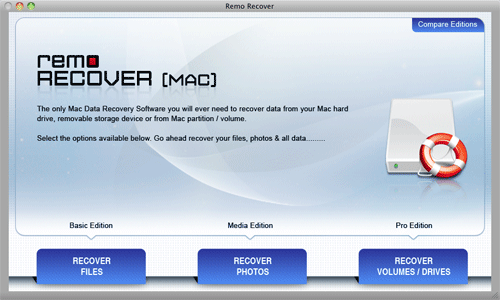
Step 2: From the list of volumes displayed, select the SD card from which you have to recover photos, and click on Next button to initiate scanning process.

Step 3: After scanning process is completed, view the list of recovered pictures in File Type View or Data View.

Step 4:Finally, click on the Save option to get back the recovered files to the desired location
Note: If you are wondering why SD is showing empty thought you have not deleted the files or formatted the SD card. Here is the post on how to easily recover data from an empty SD card.
Conclusion
What do you do if the pictures on your SD card can be seen on your camera but not on your computer? Now that you've read this article, you'll be able to find some effective solutions to the problem. However, it is recommended to take a backup of important data in order to tackle any data loss situation. In case you don't have data then it is recommended to make use of Remo Recover Mac.
