Recover Deleted Files on Blackberry Z10
Remo Recover is one of the main high-tech professional file recovery tool to recover deleted files on Blackberry Z10 internal storage as well as SD card with few simple clicks.
Undelete Files on Blackberry Z10
When you connect Blackberry Z10 to your computer it should be viewed as a physical drive. Two drives should be visible in the new Window. One of them is SD card and the other should be the internal memory of your phone.
For any computer to detect your device, make sure you have installed all Z10 the drivers prior to connecting your phone. By installing the Link software, all necessary drivers are automatically installed when your Blackberry Z10 is connected.
When a file is deleted in Windows or any other Operating Systems, only the header ID flag in the directory table of the registry is changed while keeping the file intact until the concerned space on the drive is filled by overwriting some other data. The Operating Systems is informed by the deleted flag that free space is available on the drive and that space can be utilized to write new data. So the data stays on the drive until it’s overwritten by any new data.
In Windows OS, when any file is normally deleted it is flagged to be part of the Recycle Bin folder that is designed as a system folder. When you delete a file, it is not really deleted as long as it is in the Recycle Bin. It is simply relocated to the Recycle Bin. Only when you empty the Recycle-Bin, the data is completely deleted.
As far as SD cards are concerned, when data is erased, it is not like any other Operating Systems as there is limited space available and access to reset the delete flag is not easy on SD cards. The flagged data can be easily over written just by simply overwriting the space on the SD cards. However, there are many data recovery tools available out there that claim to retrieve deleted files back on your device’s SD card.
The need to retrieve deleted files on blackberry Z10:
- There can be situations like you accidently delete files from your Z10 device like Photos, Music file, Videos or any other files.
- You may have to format your Blackberry Z10 to resolve any system issues and / or to clean up the device that is affected from virus.
- The file may get deleted during improper file transfer process.
- Any third party application like anti-virus tool can delete your files it finds any threat from that file.
In any of these above mentioned scenarios the data from your Blackberry Z10 can get deleted and you have to undelete files on blackberry Z10 using a reliable recovery tool like Remo Recover.
Tool to restore deleted files on Blackberry Z10 - Remo Recover!
Remo File Recovery Utility helps you to recover deleted files on blackberry Z10 - Internal storage as well as from SD card. It also allows you to restore deleted files on Blackberry Playbook safely. Follow these simple steps in order to restore deleted files on blackberry Z10.
Why Remo Recover is the best tool to recover deleted files on blackberry Z10?
- You can perform blackberry Z10 file recovery easily within few simple steps.
- Remo Recover recognizes more than 300 file types to help to detect and recover almost all types of files.
- It has a user friendly interface that will help you to easily recover deleted files on blackberry Z10.
- The demo version of this tool is absolutely free. That is, you only have to buy the tool if you successfully retrieved the items you were looking for.
Steps to restore deleted files on Blackberry Z10: -
1. Download and install Remo Recover on your Windows and connect the SD card via card reader to it.
2. Select the drive which represents blackberry z10 from where you want to recover data.
3. To begin the scanning process click on the Scan option.
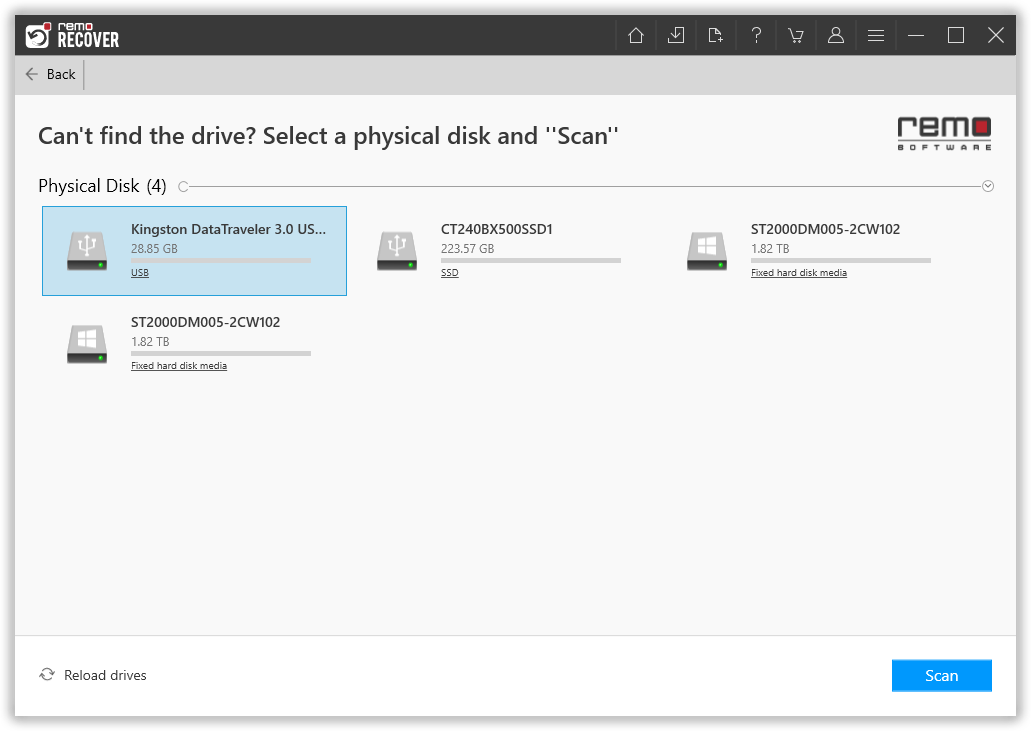
Note: Now the Quick Scan starts then followed by the Deep Scan option. Wait for the scanning process to complete and upon completion of the scanning process you can navigate to the Dynamic Recovery View in the Tree Structure to see the recovered files. Then navigate to the Deleted Files folder and click on the Preview option to evaluate the recovery results.

4. Finally, to save the recovered files select the files which you want to restore and click on the Recover option.
