How to Restore Missing Photos on My Computer?
Updated on September 09, 2022
Remo Recover is a powerful tool built with a deep scan engine that can scavenge every sector of the drive, to find and recover missing pictures on your computer. The tool allows you to prioritise the recovery result using its Filter feature based on date, file size, file type, etc. This tool allows you to preview the recovered files to evaluate the success rate of the software.
How To Find Missing Pictures On Your Computer
“Hello everyone, I’m facing a problem with my computer guys, actually my Windows system is severely damaged by deadly viruses. Hence, it is getting hanged often and I had stored some pictures in it. Fortunately at some time I managed to bring those picture files to desktop and plugged in an external pen drive to copy those files, but system started to froze again. Finally I handed my system to a service centre and got rid of viruses. But, still I’m not able to find those photos on my PC, please someone suggest me how to find lost images on my computer?”
Your photos will reside in a computer’s hard drive until and unless it is not overwritten by new data. But first check if your photos are actually missing or not by opening File Explorer, go to your C:\ drive. Then type kind:picture into the search box up top and it will show you all the pictures that exist. In this article, we will discuss how to recover missing pictures from the computer.
Why did my pictures disappear from my computer?
- Accidental deletion and human errors can lead to photo loss on your PC
- Sudden power surges while transferring pictures from computer to other external storage devices
- Unreliable antivirus software installed on your computer sometimes cause photo loss without notifying you
- Improper handling of your computer like while working on important pictures terminating system forcefully
If you have faced any of the above scenario in the section below, you will learn the hassle-free method to perform the recovery
How To Recover Find Lost or Missing Photos On Computer
- Find missing Files In Recycle Bin
- Recover Missing Files Using CMD
- Find missing Pictures Using Backup and Restore
- Recover Missing Pictures On My Computer Using Remo Recover
Find Missing Files In Recycle Bin
Because it saves a copy of the deleted images on PC, the first location to search for your lost photos on computer is the Recycle Bin. This procedure will assist you in recovering files from the Recycle Bin.
- Double click on the Recycle Bin > select the lost or missing file from the Recycle Bin.
- Right click on the lost file and finally click on the Restore option.
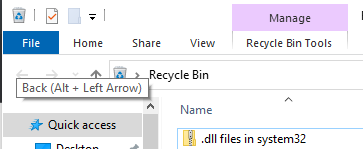
After restoring deleted photos from the Recycle Bin, you can find them in the exact location where they previously existed. Move on to the next technique if you haven't been able to locate your missing photographs.
Recover Missing Files Using CMD
Before you begin, keep in mind that using CMD to locate lost photos could be risky Because any mistake will result in the data being permanently erased.
- Type Cmd on the Search box and double click on the Command prompt and run as an Administrator.
- Then type chkdsk drive letter: /f and hit Enter. For example chkdsk E: /f (E is the drive letter from where i need to find and restore lost photos from)
- Now wait for the process to complete and check if you are able to find lost or missing photos on your drive.

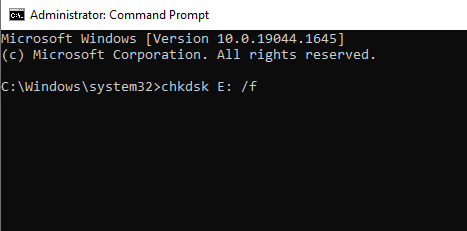
You can use this procedure to fix a corrupted hard drive and recover deleted photos. If this strategy does not work for you, go to the next section of the article
Find Missing Pictures Using Backup Restore
- To restore the missing pictures from my computer is by using Backup and Restore. Now go to the Control Panel > navigate to the System and Maintenance > Backup and Restore.
- Click on the Restore my files option to get back the missing files. Click on the Browse option to get back the recovered files to the desired location.

Recover Missing Pictures On My Computer Using Remo Recover
Remo Recover is one of the best photo recovery software for Windows because it is safe, secure, and reliable. The tool is built with a powerful recovery algorithm which can help you recover lost data from any storage device. Additionally, It can recover more than 500 file types like images, audio, video, Office files, RAW images, etc.

Steps to restore lost pictures on your computer
You can securely restore all missing pictures from any storage device using Remo Photo Recovery. It can recover files that are deleted, lost, formatted or inaccessible due to any reasons. So download the software now and get back your lost pictures by following the below steps.
1. Download and install Remo Recover on your Windows computer.
2. Select the drive from which you want to recover photos.
3. From the main screen, click on the Scan option to start the scanning process.

Note: Once the Quick Scan is completed it automatically initiates the Deep Scan option. You can now navigate to the Lost and Found Files folder. Additionally, you can also click on the Preview option to verify the recovery results.

4. Finally, click on the Recover option to save the recovered photos to the desired location.
Additional Method:
1. Restore Missing Photos from Google Photos Account
- First check your account, your photos might seem to disappear if you are on a different account.
- In case you have turned backup and sync, go your photos.google.com
- Now sign in to your Google Account.
- On your computer, check that you’re signed in to the account that you backed up photos.
- Open Recently Added in Google Photos.
2. Recover Missing Photos from Mac
Trash bin is the first place you can look for the lost photos on the Mac. Follow the steps below to recover photos from the Trash.
- Go to the Trash and search for the lost or missing pictures.
- Now select the photos which you want to restore and right click and select the Put Back option to restore those files to their original locations.
Useful Tips: -
- Use only reliable photo recovery tools to recover deleted or lost images from your computer
- Install only trustworthy and good antivirus software to keep your system virus free
