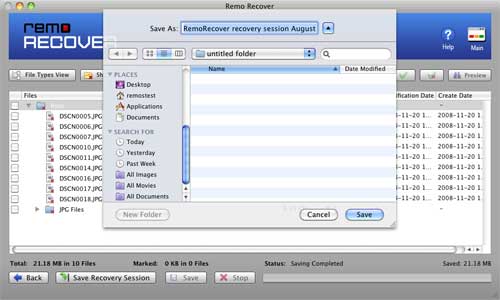How to Restore Notes Missing after Sierra Upgrade
Is it possible to restore notes missing after Sierra update? Remo Recover file recovery tool for Mac works well to safely recover missing notes after macOS Sierra or EI Capitan upgrade. The demo version of the software is available for FREE!
Did you upgrade your Mac to the latest macOS Sierra? Have you noticed that your notes are lost when you launch the Note application after the update has completed? Don’t worry, you are not the only user who is facing this situation. Many Mac users reported that they found their notes missing after Sierra upgrade.
From a Mac user whose notes disappeared after update to Sierra:
“My notes have been disappeared after updating my MacBook Pro from Mac OS X EI Capitan to macOS Sierra. Is there any way to recover missing notes after Mac update? Thanks in advance.”
Now, you have got two ways to retrieve missing notes after Mac update and get access to the contents written on them. One is to look for the Note’s storage location by your own and the other is to leave the mess to Remo Mac file recovery software to recover deleted or missing notes after Sierra upgrade.
Solution 1: Retrieve your Mac notes that disappeared from storage
To restore your deleted or missing notes from storage on Mac, you need to find Note’s storage that is located at ~/Library/Containers/com.apple.Notes/Data/Library/Notes/. Next, enter this path string in the Finder’s window to find Notes folder with names such as NotesV2.storedate.
Once you find the file, copy the file to a separate location and add .html extension. Then, try opening the file via web browser to see your current and the missing or deleted notes. Later, copy and save missing notes to a separate location.
Solution 2: Recover missing notes after Mac update with Remo Recover software
Remo Recover file recovery program will retrieve missing notes after Mac update, without the fuss. Since many Mac users reported that their Apple device doesn’t have the path mentioned in solution one, is is not the best solution? Safely recover missing files after Mac upgrade using Remo Recover utility, which goes compatible with all latest versions of Mac including macOS Sierra.
In fact, not only notes, you can also use this tool to recover files of different formats like documents, videos, archives, audios from any Mac supported storage media including internal / external hard drive, FireWire, USB drive, iPod, SD card and many more.
Detailed guide to recover missing notes after Mac update
Download the free trial version of Remo Recover file recovery application for Mac and install it on your Mac OS X. Then, follow below steps to begin recovery of notes missing after Sierra upgrade.
Step 1: Launch Remo Recover and click on “Recover Files” to restore notes missing after Sierra upgrade.
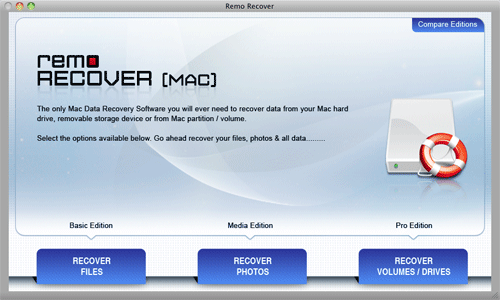
Step 2: Click on “Recover Lost Files” option in order to recover missing notes after Mac update. In case, if you have deleted the notes, then click “Recover Deleted Files” icon.
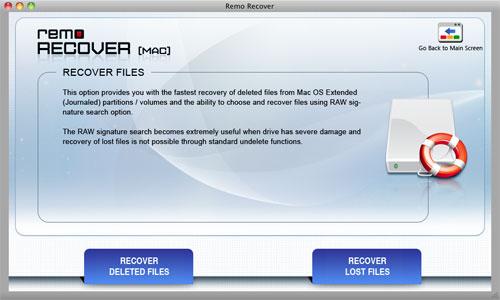
Step 3: Select the storage media from where you want to retrieve missing notes and click on “Next” to proceed with the missing notes recovery task.

Step 4: The tool scans the selected drive and shows the list of recovered files by means of “File Type View” and “Data View”.

Step 5: To avoid re-scanning of the entire volume or drive from happening again, click “Save” button to save the current recovery session.