Restore Disappeared ExFAT Partition
If you are going through this page right now, you possibly are a
victim of a disappeared ExFAT hard drive partition, and are searching for
adequate solutions to restore it back. Well, the perfect solution to recover
data from lost ExFAT partition is right here! You can meritoriously
recover missing ExFAT partition in order to get all of
its important data back by employing Remo Partition Recovery Tool. Read
on to know all details.
An example of a disappeared ExFAT
partition case:
This is a real time scenario experienced by one
of the Mac users around. Read on to know what actually happened and how to
overcome the issue.
“Recently, I was doing some editing work on
my MacBook for a business meeting on a plane. Along with it, I inadvertently
moved and deleted some unwanted files from a volume formatted with ExFAT
file system. The next day I woke up to deliver a presentation
only to find out that my ExFAT partition was missing
from my Windows running MacBook. The OS reported that the volume needed to
be formatted and Mac OS X operating system reported that the partition was
corrupt. On either operating systems, the relevant disk utility tools were
unable to resolve the issue. How do I get back data from that partition
reliably?”
It seems like the ExFAT partitions are not well
supported in OS X operating systems, particularly if you erase files from
it. Unfortunately because of Windows and Mac not playing well from a read /
write perspective, neither HFS nor NTFS file systems are an option for this
partition either.
Nevertheless, even after the ExFAT partition is
missing, or if it gets corrupted due to any reasons, all data that was
present on it will still be available on that volume itself, but the
condition is that the concerned volume must not be used for writing any new
contents. On that occasion, it will be possible to restore lost hard disk
drive partition along its data by making use of a robust data recovery
utility like Remo Recover.
Some probable factors that may cause an
ExFAT partition to disappear or corrupt:
An ExFAT partition can get corrupted or just get
disappeared due to a variety of unfortunate events such as the ones briefed
below. Go through them to see if you can relate to any such event in your
case of a disappeared ExFAT partition:
- The hard disk drive formatted with ExFAT can get lost due to errors in the logical structure of the hard disk drive, resulting in one or more of its partitions to go missing or get damaged
- Problems in the header of the hard disk volume due to any unknown factors such as virus contaminations, software conflicts, etc. may cause the ExFAT partition to turn inaccessible or corrupt
- A hard disk can get corrupted or lost due to having a large number of bad sectors on it or due to RAM errors, resulting in data loss
- Data can even be lost due to repartition of a hard drive
Recovering missing
ExFAT partition
using Remo Recover
utility:
Remo Recover is a highly advanced and efficient
partition recovery software that can effectively locate missing ExFAT hard
disk drive partition to successfully restore all of its contents.
This powerful tool can be used to perform various other kinds of data
restorations including to
recover files from unallocated drive, perform data
restoration on unmountable disks, and many other critical tasks with high
efficiency.
Remo Recover software has a powerful yet simple
user friendly interface that makes
restoring lost ExFAT
partition data a simple task even for basic computer users. You
can also make use of the free demonstration version of this utility that has
all features of the full edition, except for the Save option. (You can
however enable the Save button after previewing the results)
Steps to perform disappeared ExFAT partition restoration using Remo Recover:
Step 1: Install Remo Recover software on your Mac and launch the software. It will show the main screen with three options. Click on "Recover Volumes / Drives" option.
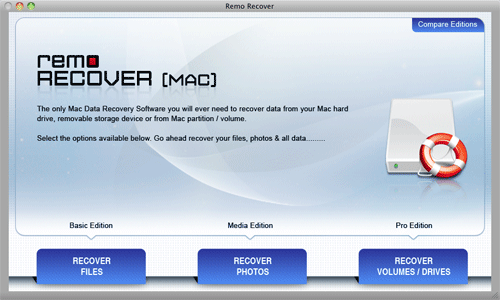
Figure 1: Main Screen
Step 2: On next screen, select "Formatted / Re-Formatted Recovery" or "Volumes Recovery" option.

Figure 2: Formatted / Re-Formatted Recovery Option
Step 3: Select the ExFAT hard drive partition and click "Next".

Figure 3: Select ExFAT Partition
Step 4: Upon successful completion of recovery process, a list of restored ExFAT partition data is displayed.

Figure 4: List of Recovered Files
Step 5: Use "Save Recovery Session" option to avoid re-scanning of the ExFAT partition.

Figure 5: Save Recovery Session option

