Recover Deleted Files in Windows 8.1
Remo Recover software is a handy solution for the users who have accidentally or intentionally deleted their files from windows 8.1 system. Download the trial version for free and preview the recovered files before saving. Download and try now for free!!!
How can I recover deleted files in Windows 8.1 OS?
“Hey..! I am suffering from huge data loss from my system, which is running on Windows 8.1 Operating System. As it is the first time that, I am using Windows 8.1 OS, most of the latest feature are not known by me. Due to which I have accidentally deleted files from my system and also lost lot of audio, images, and video files from my system. I want to restore deleted files from Windows 8.1, please tell me some recovery tool that will help me to get back my deleted files from Windows 8.1 for me”
Windows 8.1 is the recent Windows NT Operating System that is released by Microsoft. Windows Operating System is one of the largely used Operating System worldwide, as it comes with many regional languages that can be used in different parts of world. As we know that Windows 8.1 is the latest Operating System, it might be difficult for many users to get adjust with such Operating System.
There are many situations, users come across while using Windows 8.1 Operating System like, they might have deleted a file/files from their system unintentionally and permanently. Let us find some of the reasons due to which files from Windows 8.1 Operating System get deleted.
Accidentally deleted: As most of users are new to Windows 8.1 Operating System, some of them select all the files and press delete button or they select the folder for some operation, but accidentally click delete option. If the file or folder's size is less then the deleted files will be moved to Recycle Bin. If the files or folders are larger than recycle bin, they bypasses the recycle bin folder, and gets deleted permanently.
Virus attack: Sometimes, users never bother about security measures for their data present on the system that is why? They do not protect their data against virus attack and suffer from data loss.
Formatting/ reformatting: Due to some improper functioning in the system, users are forced to format drive present on the system. Even some users reformat their system during the process of installing new operating system, that can result in permanently deleted files from Windows 8.1.
Now what a user can do, to retrieve deleted files from Windows 8.1 Operating System? The answer is so simple, use Remo File Recovery software to restore deleted files from Windows 8.1. Yes, this unbelievable software is so strong in recovery process that will easily undelete files in Windows 8.1 operating system. In addition to Windows 8.1, this software also will restore deleted files in Windows 10, 8, 7, and previous versions including Vista, XP, Server 2003 & 2008, Windows 2000.
Why to Opt for Remo Data Recovery Software?
- It also supports data recovery from FAT 16, FAT 32, exFAT, NTFS, and NTFS5 file systems
- The software recovers deleted Sticky Notes, pictures, videos, music files, documents, .apk files, and over other 300+ file types
- Scans the whole folder/drive /partition and recovers lost files in no time
- Allow users to preview the recovered files, before they save it to their desire location
- Once the scan process is over, allow users to save the recovery session, so that they can save time by avoiding re-scanning of same drive
- Remo Recover software also offers free recovery of Shift Deleted files on all Windows OS running computers
- It even offers data recovery from external hard drive, different memory card types like SD card, xD, MMC, CF, SDXC, SDHC, pen drive, flash drive, USB drive, and other storage devices.
Steps for recovering Deleted Files in Windows 8.1:
1. Download and install Remo Recover on your Windows 8.1.
2. Select the drive from the main screen to recover deleted files from Windows 8.1.
3. From the main screen click on the Scan option.
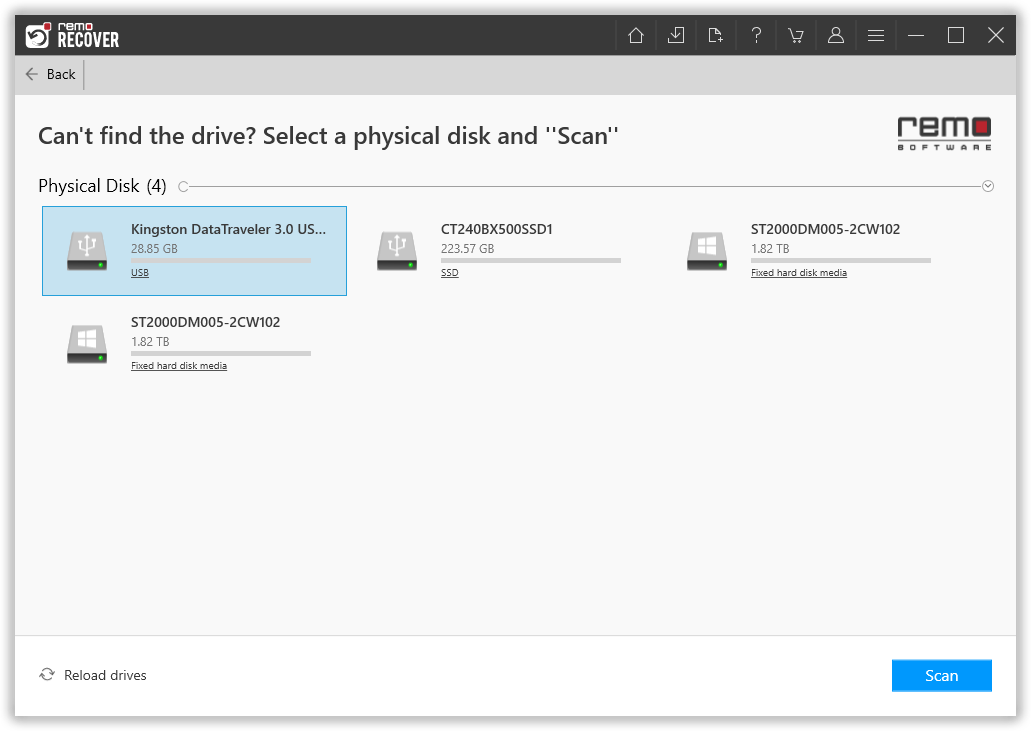
Note: Once the Quick Scan is completed. You can now navigate to the Dynamic Recovery View in the Tree Structure to see the recovered files. Then navigate to the Deleted Files folder and click on the Preview option to evaluate the recovery results.

4. Finally, to save the recovered files select the files which you want to restore and click on the Recover option.
